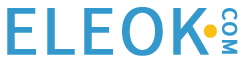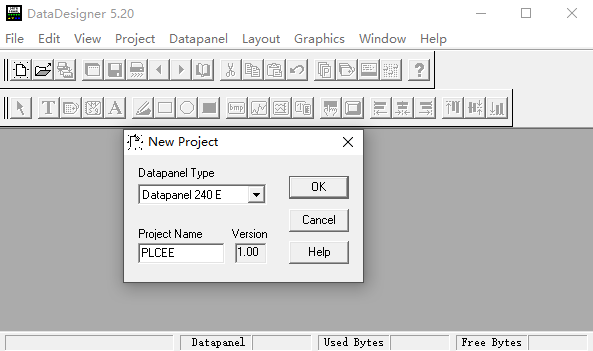Introduction
DataDesigner 5.2.0 supports configuration of the Datapanel models 30/35, 50/55, 40/45, 60/65, 85, 150, 160, and 240E. Support for new hardware versions of the 160 and 240E has been added in this release.The 5.2.0 release of the System Software runs in the same collection of Datapanels and is included with DataDesigner.DataDesigner 5.2.0 replaces all versions of DataDesigner 5.1.0.
Compatibility
Any database made with a 3.0.x, 3.1.x, 3.2.x, or 3.3.x version of WinCfg or version 5.0.0 or 5.1.0 of DataDesigner will be compatible with DataDesigner version 5.2.0. The System Software is compatible with any database that is compatible with those versions of WinCfg or DataDesigner.
Note: The functionality of displaying text tags has changed from v5.1 for models 4x, 6x and 85.See description of CR76505 below for full details.
Update Strategy
DataDesigner v5.2.0 must be used to configure the new hardware versions of the 160 and 240E.
Users of other models may upgrade at their option to take advantage of any problem fixes affecting those models.
System Requirements
1. The DataDesigner v5.2.0 software occupies about 15 Mbytes of disk space. Please make sure you have adequate space on your disk before attempting to install the software.
2. 80486 or higher computer.
3. 16 Mbytes memory, minimum. 32 Mbytes memory is recommended.
Installation Notes
1. Close all open applications prior to installing DataDesigner. It is also possible that the installation will fail due to a required file being in use, even though all applications are closed. If this occurs, it will be necessary to reboot the system and then install DataDesigner as the first task as soon as the system completes the bootstrap process.
2. Insert the DataDesigner compact disk (CD) into the CD drive of the computer.
3. Install DataDesigner by running SETUP.EXE from the root of the installation CD. This may be accomplished by selecting SETUPEXE directly from the CD or by selecting RUN from the Start Menu. In the RUN dialog box,type D:\SETUP where D: is the CD drive. Click OK.
4. Follow the instructions displayed by the installation procedure.
5. The GE Fanuc software license agreement for DataDesigner v5.2.0 is the first window shown once installation begins. This agreement must be read and agreed to before installation can proceed. If the license agreement is declined, DataDesigner will not be installed.
6. After installation is complete, a DataDesigner information screen may be displayed. Viewing this important product information screen is optional, but recommended.
Features Introduced in Release 5.2.0
1. DataDesigner supports new hardware for the 160 and 240E, which has been significantly redesigned. These changes are transparent to the user. The functionality of the new and previous hardware is identical, configuration is the same and databases from the previous models can be loaded to the new models. However, the new models require the newer versions of the command and protocol files. These are included in DataDesigner v5.2.0. The new command files are unique to the new hardware, but the protocol files support both version of the hardware for 160
and 240E.
2. Support for on-screen tag editing has been added to models 150, 160 and 240E.
3. Models 160 and 240E now support printing of tag objects based on the dynamic attribute Show/Hide. If the tag object is not displayed on the screen due to the actual value of the tag driving the Show/Hide attribute, the object will not be printed. If the tag object is shown on the screen, it will be printed.
Download
Copyright Statement: The content of this website is intended for personal learning purposes only. If it infringes upon your copyright, please contact us for removal. Email: admin@eleok.com